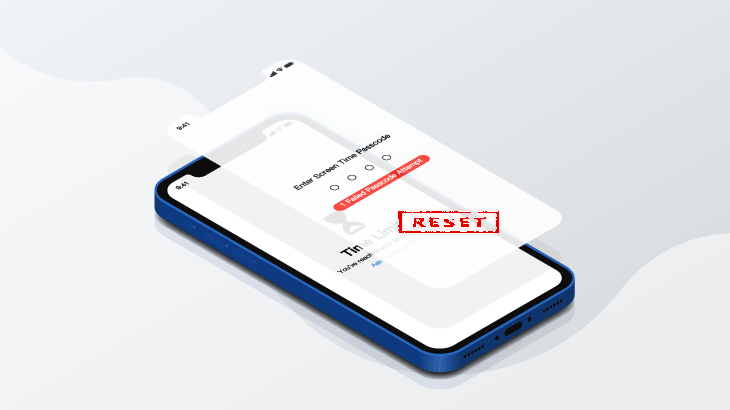
Screen time passcode is an exclusive feature on Apple products which means to control the time of phone use for children mainly. Of course, you can also make some restrictions on particular contents.
However, people always forget their passcode someday. If you, too, have forgotten the iPhone screen time passcode and then you are unable to disable this function, keep reading this post. It will tell you how to recover iPhone/iPad screen time passcode on iOS 15, 14, or 13 if you forgot it with or without Apple ID.
You can select the method that meets your need as shown below.
Method 1: Bypass screen time passcode on iOS 15/14/13 with Apple ID
Method 2: Reset screen time passcode on iOS 15/14/13 without Apple ID
If you can tell the Apple ID password or iCloud account password, you can simply bypass the screen time passcode. What you need to do is to follow my steps below.
Step 1: Navigate to Settings on your iOS device.
Step 2: Select Screen Time.
Step 3: Scroll to Click Change Screen Time Passcode > Change Screen Time Passcode.
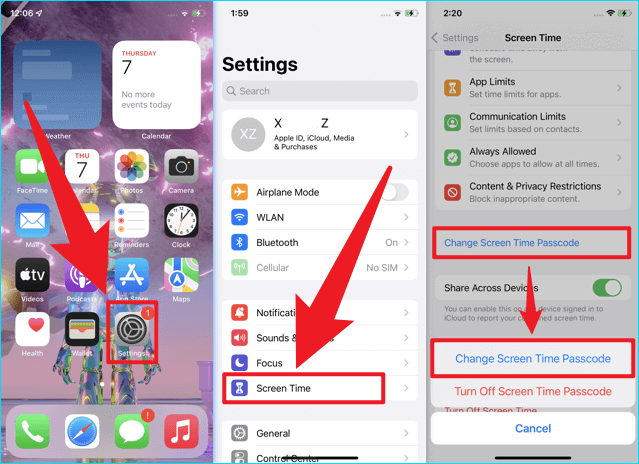
Step 4: Under Enter Old Screen Time Passcode, you should click Forgot Passcode?
Step 5: Now provide your Apple ID password to show that you’re actually the owner of this iPhone, and click OK to verify this action.
Note: If the Apple ID is yours and you forgot, you may get the Apple ID or password back clicking the blue "Forgot Apple ID or Password?"
Step 6: Set a brand-new passcode.
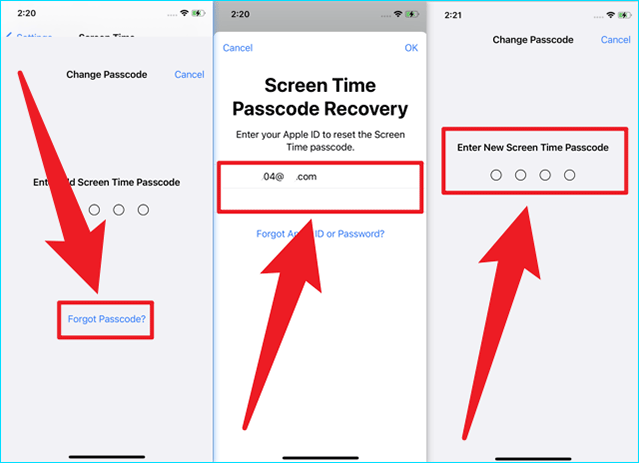
After finishing these steps, you have already bypassed screen time passcode on iOS 15/14/13 on iPhone or iPad with password.
You have no choice but to use a third-party tool in this case, and what I suggest is a utility called CloneGo, which won’t cause any data loss.
Step 1: Download CloneGo for a free trial.
Step 2: Install it within several seconds.
Step 3: Connect your computer to your iPhone with a USB-C/A to lightning cable.
Step 4: Run CloneGo and click Remove Screen Time Passcode.
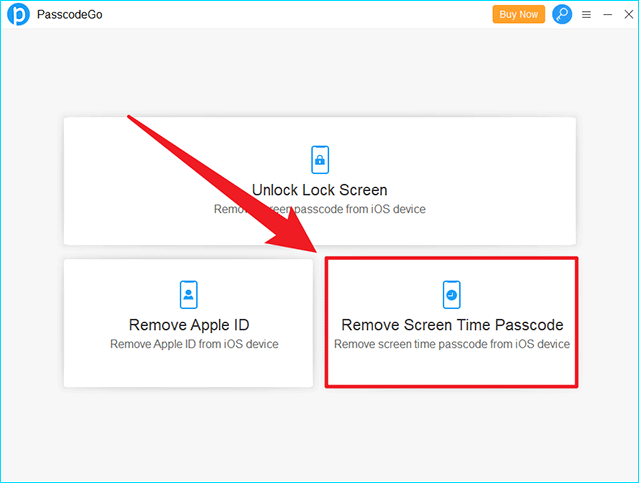
Step 5: Please note that Find My (iPhone) should be disabled before the process, and you’ll be asked to set up your device after this process is complete without data loss.
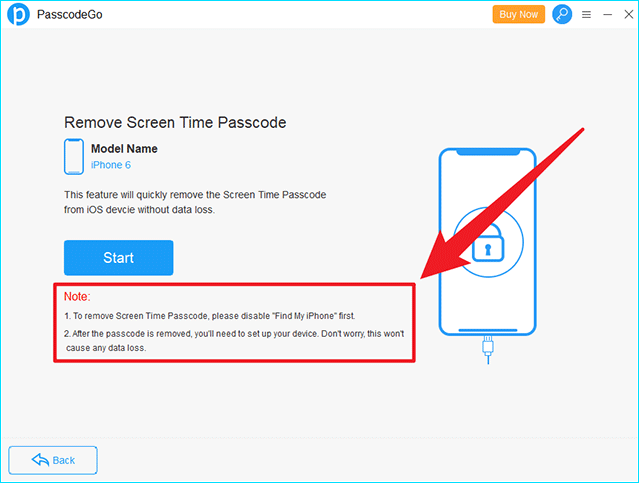
Step 6: Click Start to launch the process.
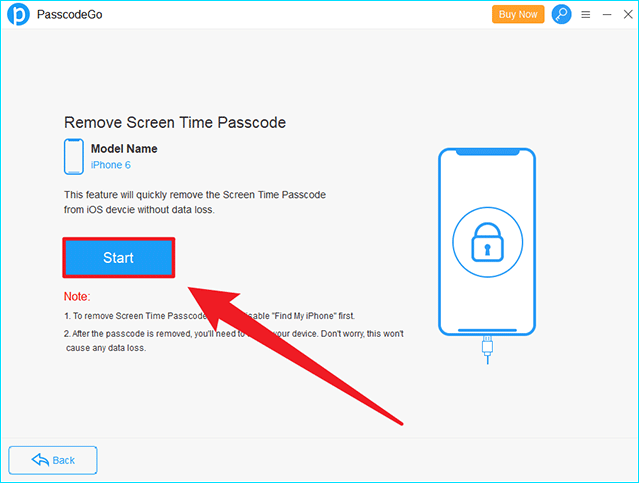
Step 7: Wait for seconds and it’s Done.
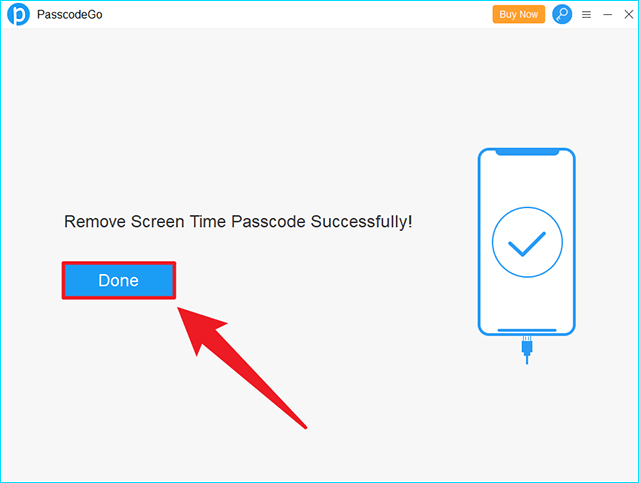
Step 8: You can now exit CloneGo.
Step 9: On your iPhone, you should see the set-up interface. No need to be worry as this will not lead to data loss.
Step 10: Just click Next when it asks you to Choose a WLAN Network and tap Continue on the pop-up window, and then click Continue on Data & Privacy window.
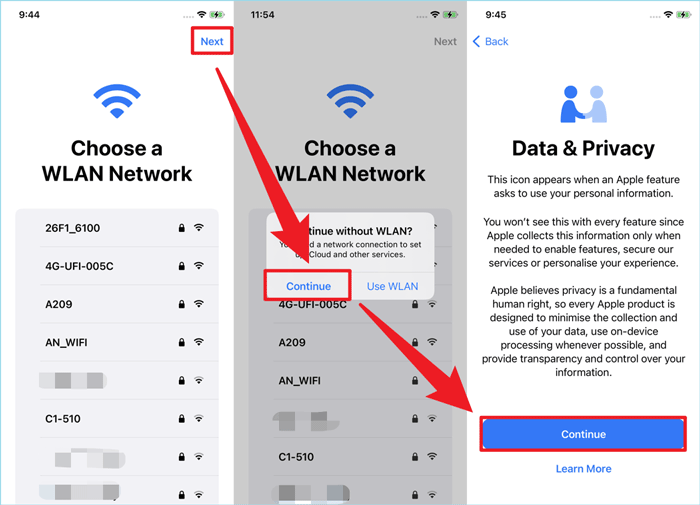
Then always choose the last option on the screen to continue until Welcome to iPhone shows up as shown below.
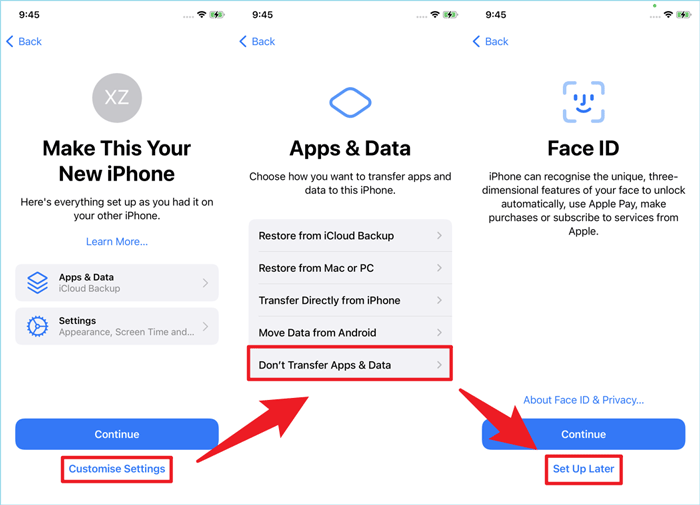
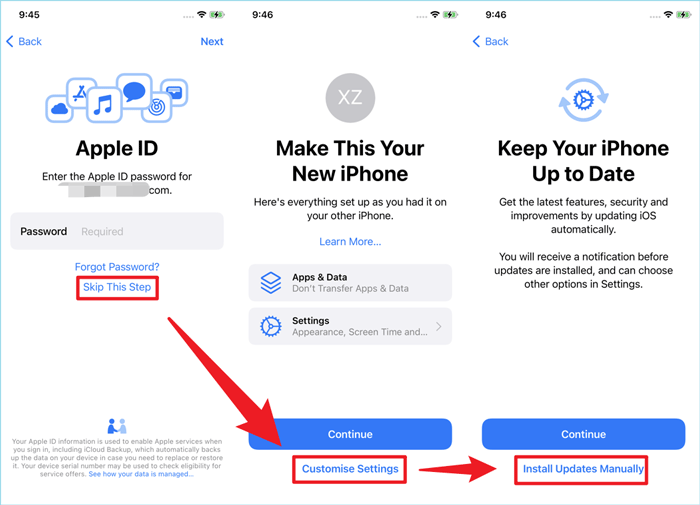
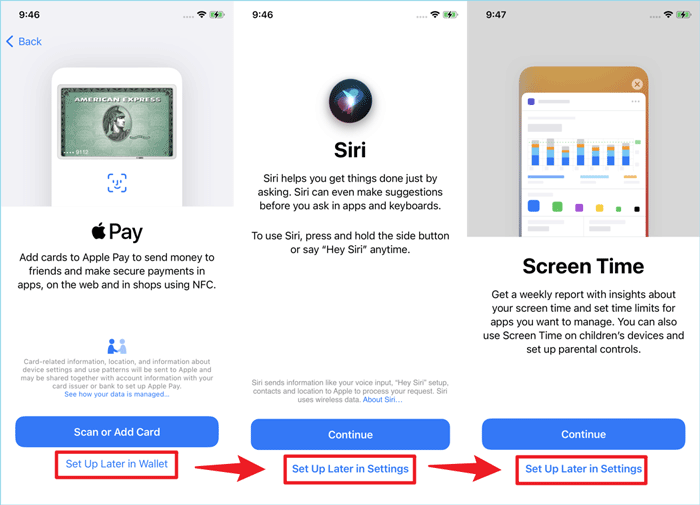
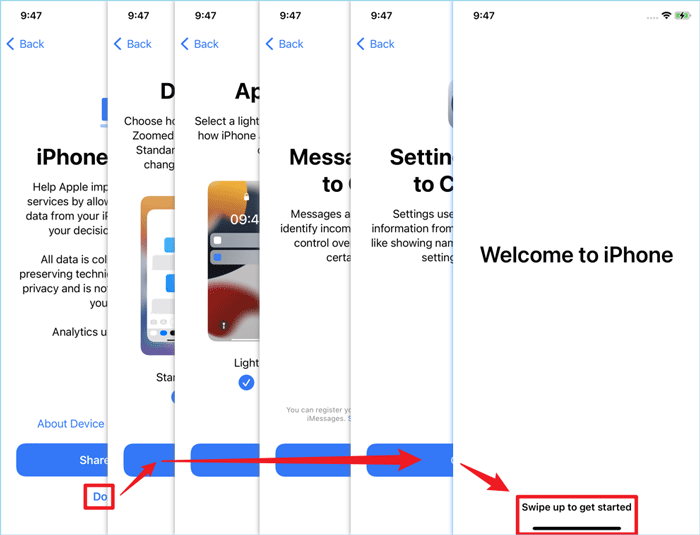
Step 11: Navigate to Settings > Screen Time > Turn On Screen Time.
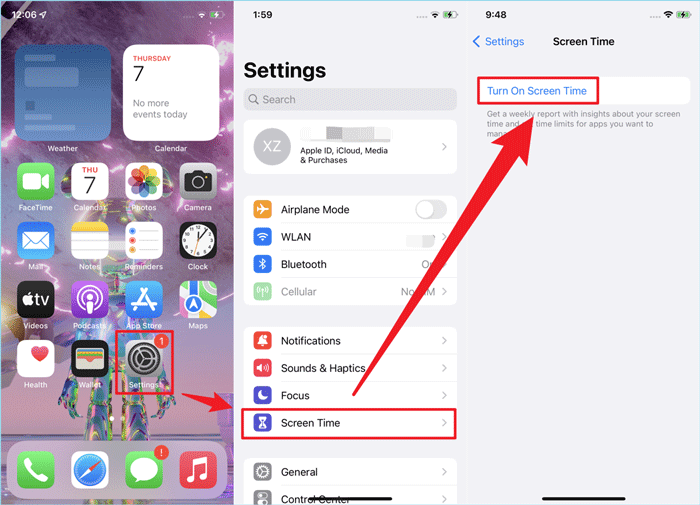
Tap Continue > This is My iPhone.
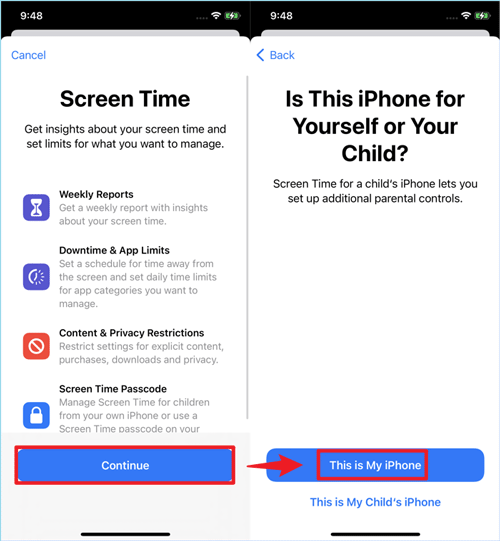
Quickly scroll down and click Use Screen Time Passcode within 5 seconds.
Note: You’ll have only about 5 seconds to select Use Screen Time Passcode, or iPhone will restore your old Screen Time Passcode and you have to provide the old passcode to set a new one.
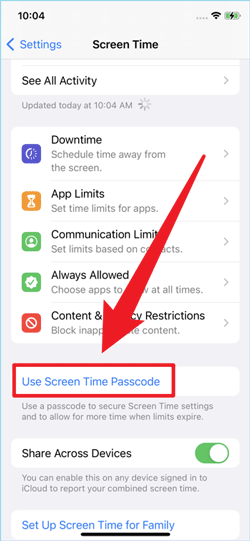
Set a new Screen Time Passcode.
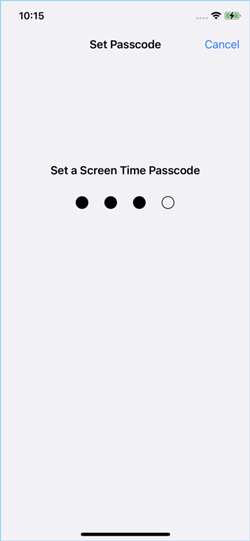
Click Cancel if you don’t want to use your Apple ID to reset it in the future, and then tap Skip.
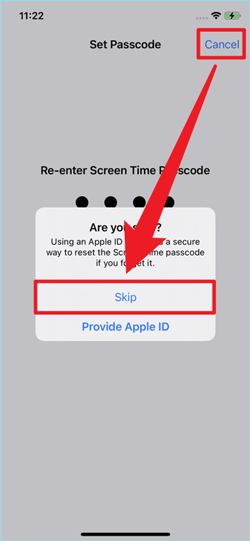
Step 12: Now you have successfully reset screen time passcode on iOS 15/14/13 without Apple ID without any data loss, and you can then turn off Screen Time if you want using the new passcode you just set.